Joomla 3.9.18 + Virtuemart 3.8.2 + SP Builder 3.7.2 Documentation
Global Configuration
This area is accessible only if you are logged-in as a member of a group having the attribute of being Super Administrators [by default the Super Users group only]. Once logged in, to access the page:
- Go to System > Global Configuration or
- click the Global Configuration icon from the main control panel.
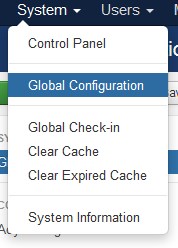

Overview
As the name implies, Global Configuration is the area of the Joomla administrative interface where a user with Super Administrator attributes is able to make changes that globally affect the behaviour of the web site and also alter some default settings for the presentation of, and access to site content.
All the parameters under the Site, System and Server tabs in the Global Configuration are stored as values in the file configuration.php, which you will find in the root folder of Joomla installation. This file is set up automatically by the software installation process and thus many of the parameters appearing in the Global Configuration screens are best left as their initial settings. Should Joomla be unable to update configuration.php a message such as "Could not save data. Error: Could not write to the configuration file." will be displayed, rather than the usual "Configuration successfully saved.". There are a number of ways of overcoming this problem, please refer to Cannot save Global Configuration changes for further information.
The parameters controlled by a third tab, Permissions, differ from those controlled via the other tabs in that they are stored within the web site's database.
The Toolbar
The Global Configuration toolbar consists of four buttons to enable the user to save changes, move away from the Global Configuration page and call up online Help pages. Toolbars differ between Joomla v1.5.x and the later versions, in respect of naming and order of buttons.
The Joomla 3.x Toolbar
- Save. Saves any changes made under any tab and the Global Configuration screen remains open so that editing or checking of global parameters can continue.
- Save & Close. As Save, but returns to the Administrator welcome screen.
- Cancel. Returns to the Administrator welcome screen without saving any changes to the Global Configuration.
- Help. Opens the Help Screen for Global Configuration.
The Site Tab Options
Note
The order in which these items appear on the screen vary slightly between the different versions of Joomla.
Site Settings Group
This group of options control a miscellaneous collection of parameters that broadly control the behaviour of the public web pages of the Joomla site.
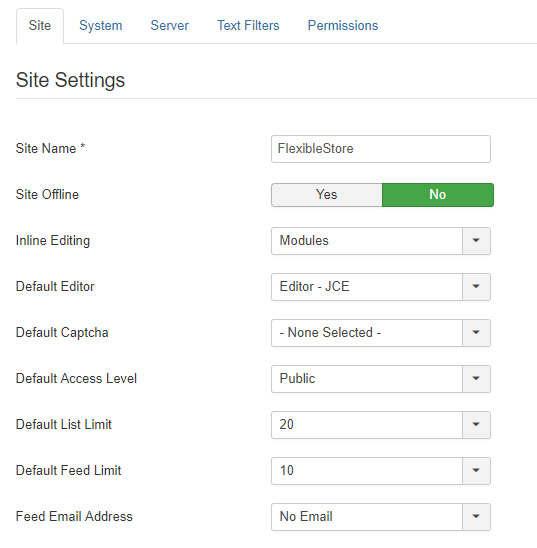
-
Site Name. The name of the web site. This text provides an single-point of update of the site name and is frequently used by site templates as the header text of each web page.
-
Site Offline. This setting provides a means of putting a site offline to general users by changing the default setting of “No” to “Yes”. When offline the public pages of the web site will be replaced by the Offline Message [see below] and a log-in form. Only Administrators are able to log in the site when set to offline using this option. Once logged-in, Administrators are able to see the web site and work on it as normal.
-
Offline Message. The message that will be displayed on the site when the site is offline. It may be changed to provide something more helpful than the default message. This could be a date or time when the site will be back online, or the URL of an alternative web site that any visitors could use.
-
Default Editor. The default text editor for use when creating or updating articles on the site. This may be “No editor” [edit raw HTML code only], one of editors pre-installed in Joomla, or an editor installed subsequently as an extension. The editor loaded when a registered site user starts editing text content may be overridden on a user-by-user basis, but in the absence of any such override it will be the Default Editor as set here.
-
Default Access Level. [only present in Joomla v1.6.x and later] The access level given by default to new content items, menu entries, etc. By default this is “Public”, but could be changed to other levels if – for example – it was undesirable for newly created items to be visible to all site users. The access level for any items may be overridden when created, or changed at a later point by anyone logged-in with the appropriate permissions.
-
Default List Limit. This sets the maximum number of items per page in lists displayed in various pages of the Joomla administrative interface, although this value may be overridden temporarily within the list pages themselves. By default, this parameter is set to 20 but may be changed to any of a number of values ranging from 5 to 100.
Tip: Use a larger value [50 or 100] than the default as it is usually easier to scroll up and down a list on a single page than to move between lots of short pages. Also if all items are on one page, it is much easier to carry out a global search, for example for text in an article title. -
Default Feed Limit. The number of content items to be shown in any RSS newsfeeds set up on the web site. By default, this is set to 10, although unless the site is very active a smaller number may be better.
-
Feed Email. Atom and RSS newsfeeds generated from site content by the Joomla “Syndicate feeds” [“Syndication” in Joomla v1.5.x] site module may include an e-mail address as part of the author's identity. This parameter determines the source of that email address: the “Author Email” setting will use the email address held on the site for content author, “Site E-mail” will use the “From email” address set up under the Server tab [see below] for emails generated automatically by the web site.
Tip: “Site E-mail” is usually the preferred setting if content syndication is being used on a web site. This is because the alternative will expose the content authors' email addresses to collection by spam lists.
Metadata Settings Group

This group of options controls the presence or content of several of the metadata entries [i.e. code like <meta name = …. \>] in the header of each page of the web site. Although not visible to the site user, metadata entries may be used in various ways by web search engines and their appropriate use can significantly aid the search rankings and visibility of a web site. Note that several of the following metadata parameters may be overridden for the content categories and individual content items.
-
Site Meta Description. Text added here appears in web page headers as the “description” metadata entry. Search engines often use this to provide descriptive text for your web pages in place some [possibly inappropriate] text from the content of the web page. A description of around 20 words is recommended. This metadata entry is omitted from web pages if this entry is blank.
-
Site Meta Keywords. Words and phrases [separated by commas] added here appear in web page headers as the “keywords” metadata entry. Search engines may use these words to refine their indexing of the site's web pages. This metadata entry is omitted from web pages if this entry is blank.
-
Content Rights. [Only present in Joomla v1.6.x and later.] Text added here appears in web page headers as the “rights” metadata entry. If appropriate, describe here what rights others have to use this content. This metadata entry is omitted from web pages if this entry is blank.
-
Show Author Meta Tag. When this parameter is set to “Yes” an “author” metadata entry is added to the page header when appropriate, using the content item's author name as the metadata text.
SEO Settings Group
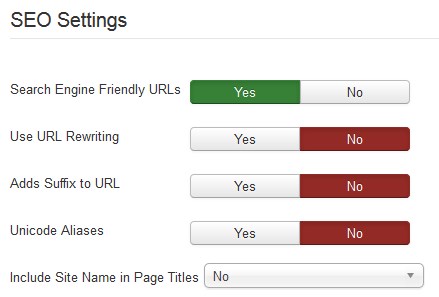
SEO is an abbreviation of "Search Engine Optimization". Settings in this group alter the format of URLs for pages in the web site, and this may have a significant effect of the search rankings of individual pages, as well as making URLs more human-friendly.
Tip: after making any changes to the settings in this group, refresh any of the web site's pages already open in your web browser [usually Ctrl+R will do this]. Failure to so this will likely mean that the format of web links internal to the site no longer match that which Joomla is expecting and thus give the appearance of broken links.
Tip: Avoid if at all possible altering the SEO Settings once a web site is established. Changing any of the first three items below will mean that nearly all of a site's URLs will also change and result in broken links from other sites and perhaps a temporary drop in search engine rankings.
-
Search Engine Friendly URLs. Joomla's internal representation of URLs tends to be lengthy and also difficult to interpret by humans and search engine spiders. This is a typical example of the internal URL for a page displaying a content item: www.example.com/index.php?option=com_content&view=article&id=22&Itemid=437. If this Global Configuration option is set to “yes”, the URL is modified into a shorter and more meaningful form: www.example.com/index.php/getting-started. The identifying text in the URL [in this case “getting_started”] is derived from the Alias text set up for each Category, content item, and Menu item. The default setting is “No”.
-
Use Apache mod_rewrite. When this parameter is set to “Yes“, Joomla will use the mod_rewrite function of Apache web servers to eliminate the index.php part of the URL. Thus, when this is operating the “search engine friendly” URL shown above will become: www.example.com/getting-started.
Note
This parameter is set to “No” by default. It should not be set to “Yes” unless the web server uses Apache software and has been set up so that mod_rewrite is installed and will work with your web site [see here for how to check]. Also, for this function to work, the htaccess.txt file installed in the root directory of the web site [or preferably a copy of it] should be renamed to .htaccess. As an incorrectly configured .htaccess file can easily cause major server errors, please do not modify the .htaccess file unless you understand how it works.
-
Adds Suffix to URL. When set to “Yes”, Joomla will add .html to the end of the most site URLs thus simulating static file-based web content. The URLs shown above will then become: www.example.com/index.php/getting-started.html or www.example.com/getting-started.html. This setting is largely down to personal preference, but bearing in mind that it is easy to confuse .htm and .html suffixes when typing URLs, the advantage may lie with having this feature switched off. The default setting is “No”.
-
Unicode aliases. [Only present in Joomla v1.6.x and later.] Choose between “Transliteration” [No] and “Unicode” [Yes] aliases. When saving edited content, the former setting attempts to convert, where appropriate, any alias text into the corresponding Latin characters. The latter setting leaves any non-Latin characters in the alias text unchanged. Changing this parameter does not retroactively change aliases, it just changes the behaviour of automatic alias generation for future content editing and creation. “Transliteration” [No] is the default setting.
-
Add Site Name To Page Titles. [Only present in Joomla v1.6.x and later.] Appends the site name to page titles in the <title> tag of each web page header. [This text usually appears in the top bar of the web browser window and/or on the browser tab.] Joomla v1.6.x introduced this feature as an option to either include the site name text before the page title [e.g. Site Name – Page Name] or omit it. With Joomla v1.7.x the options also include inserting the site name after the page name [e.g. Page Name – Site Name] as well as before.
Cookie Settings Group
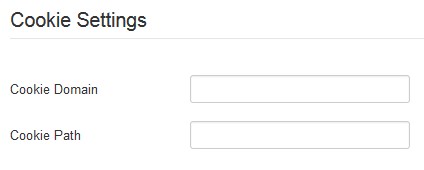
Only present in Joomla v1.6.x and later, these settings allow the site cookies to be modified to suit certain circumstances. For the majority of web sites these entries may be left blank. The cookie domain may be useful if you want a cookie be valid for several subdomains. The cookie path would have to be set if the cookie should only be valid for a certain subdirectory.
-
Cookie Domain. Overrides the site's default cookie domain with the domain added here. The most likely situation when this would be needed is when the Joomla site is “bridged“ with other sites [e.g. forum or e-commerce] in sub-domains of the Joomla site. The default cookie domain may be like www.example.com, but using .example.com [note the leading dot] here will deliver cookies valid for any sub-domain of example.com.
-
Cookie Path. Overrides the site's default path for which the cookie is valid with the path added here.
The System Tab Options
System Settings Group
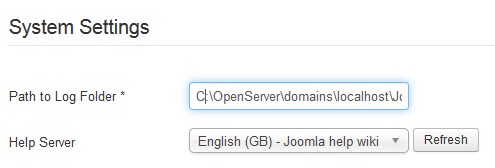
-
Path to Log Folder. The full path to the folder on the server where any logs should be stored by Joomla! or its extensions. This folder location is set up on Joomla installation and should not normally be changed.
-
Help Server. Select the default source of the information presented when a Help button is clicked. The purpose of this choice is mainly to select the appropriate language variant of the Help service. The choice of Help service may be overridden for individual registered site users.
Debug Settings Group

-
Debug System. If set to "Yes", Joomla will add debug information on every page, below the normal web page area. This information will include various forms of diagnostic information, including the full database queries used in generating the page. The default setting is "No". The mix and format of diagnostic information presented by the debug function may be altered by editing the parameters of the Debug - System plug-in [Extensions > Plug-in Manager].
Cache Settings Group
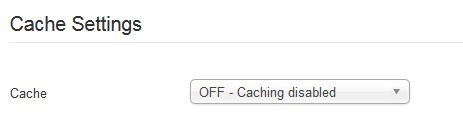
-
Cache This setting controls whether or not site caching is enabled. When enabled, web pages are held for a period of time in cache storage and are retrieved from there rather than being re-created each time required. Caching is a strategy to reduce the loading presented by busy web sites to a web server. The default setting is “No”.
Tip: When debugging a Joomla site, switch off the cache as it may hide changes to web pages, and thus mask the effect of modifications to web site code. -
Cache Handler. This setting defines the mechanism used to manage the cache storage.
-
Cache Time. This parameter defines the maximum time for which web pages are held in the cache storage before being updated with the current version. The default is 15 minutes.
Session Settings Group
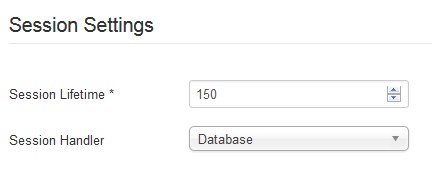
The “session” is the data that identifies and relates to a specific web site user, and which persists as that user moves from page to page.
-
Session Lifetime. This parameter determines how long it takes until a user is automatically logged off for being inactive. The default setting is 15 minutes, although it can be useful to temporarily lengthen this parameter on development sites to avoid having to repeatedly log back in.
-
Session Handler. Selects the mechanism used to hold session information between one page request and the next one from the same user. The options are “Database” [the default] and “None”. The former stores session information as entries in a table in the site's Joomla database, the latter uses the session handling mechanism built in to PHP.
The Server Tab Options
Server Settings Group
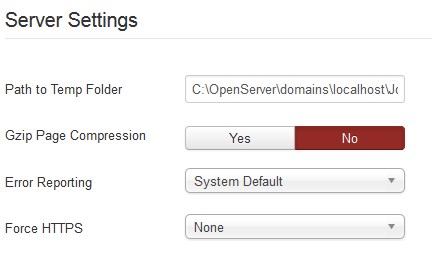
-
Path to Temp Folder. This is the full path to the folder on the server that Joomla and its extensions will use for temporary file storage. This folder location is set up on Joomla installation and should not normally be changed.
-
GZIP Page Compression. If set to “Yes”, the web server will compress the content sent out from your Joomla site. This will speed-up page load times, especially for web site users who have a low-bandwidth connection. The default setting is “No”.
-
Error Reporting. This parameter sets the level of error reporting to be used by PHP on the Joomla site. It has five options: System Default, None, Simple, Maximum and Development. “System Default” leaves the level of PHP error reporting to that set up in the server [usually in the php.ini file]. “None” switches off PHP error reporting, and “Simple”, “Maximum” and “Development” override the server setting to give a basic level of reporting [for “Simple”] and the reporting of all errors [“Maximum” and “Development”].
Tip: Should your Joomla site fail to the extent that it is not possible to use the administrator page to activate error reporting, you can switch on full PHP error reporting by editing the configuration.php file. Changing the $error_reporting parameter in that file to a value of 'maximum' is the equivalent to setting Error Reporting to “Maximum”. -
Force SSL. This parameter has three options: “None”, “Administrator Only”, and “Entire Site”. Using the appropriate setting, this parameter forces any web browser connections to the administrative “backend”, or to the complete Joomla site, to use the secure HTTP protocol [HTTPS]. The “Entire Site” setting is appropriate where security of any web transaction [e.g. e-commerce] is important. Ideally there should also be an appropriate certificate in place to verify the identity of your web site. The “Administrator Only” setting is ideal for enhancing the security of other types of web site as it encrypts “backend” content and passwords that could be put to malicious use if intercepted.
Note
Before moving away from the default setting of “None”, it is essential that you check the server delivering your web site is capable of operating in HTTPS mode.
Location Settings Group
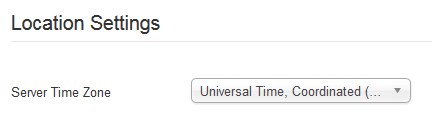
-
Server Time Zone. Sets the time zone for use across the web site, based on a choice of capital cities. [default is “London”, UTC 00:00] Internally, Joomla stores the date and time of events as UTC. It then uses “Server Time Zone” to set the appropriate offset to display time and date information on the web site in the server's local time zone.
Note
Each user also has a time zone parameter that, by default, is the same as the Server Time Zone but which may be changed to reflect the preferred time zone of that user.
FTP Settings Group
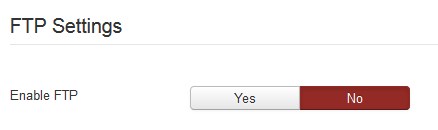
A significant problem with running scripted programs – such as Joomla – on Linux and similar servers is that the files and folders making up the program are not owned by the same identity as the one used to execute the web server code. The files and folders making up the web site will usually be put in place on the server by means of FTP, and thus will be owned by the personal log-in identity used for FTP access. In contrast, the web server code will be executed by a generic identity used for automatic processes within the server.
Because of this difference between the FTP upload and web server identities, automatic updates of the web site code [e.g. installing or updating extensions] will be blocked by the security features that prevent one user's files being altered by another user.
One solution to this problem is for Joomla to use FTP when installing or deleting files, and if this is used it is essential that the FTP log-on credentials are the same as those used when installing the Joomla web site.
The FTP option is generally only needed on shared servers using Linux and Unix-like operating systems. The problem does not arise with other operating systems, and on dedicated servers there is the alternative option of changing the ownership and/or permissions of the web site files so that they may be modified by the web server processes.
FTP is also not necessary when the Joomla site has been set up to operate under CGI or FastCGI as the web server process then generally operates under the same identity as the one used for FTP access.
-
Enable FTP. Setting this to “Yes” will force Joomla to use FTP when adding, deleting, or updating web site files. This is in place of the PHP functions which would normally be used to do this. The default setting is “No”, and should not be changed unless FTP upload is necessary [see the detail above].
-
FTP Host. The URL to be used for FTP access to the Joomla web site files.
-
FTP Port. Generally “21”. You will be advised by your web hosting provider if a different port number needs to be used for FTP access to your site files.
-
FTP Username. The user identity that Joomla will use for FTP access. This must be the same identity as used in setting up the web site.
-
FTP Password. The password for the above user identity.
-
FTP Root. This is the path from the FTP log-in location to the folder that holds the Joomla site.
Database Settings Group
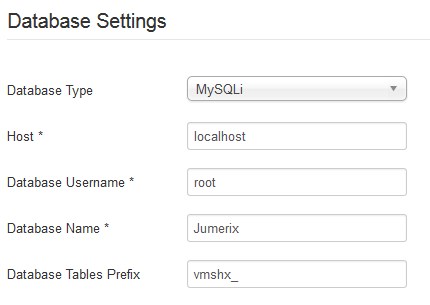
These parameters identify the database location, the database and tables within that database that hold configuration and content information for your web site. It also includes the username required for accessing the database contents, but not the password associated with that username. Should you need to change the database password, edit the line defining the value of $password in the file configuration.php, which you will find in the Joomla root.
-
Database Type. This determines the type of the database being used by this Joomla installation and also the type of interface used to access the database. Current versions of Joomla can operate on MySQL, MSSQL and PostgreSQL. For MySQL there are two choices:“MySQL” and “MySQLi”. These are two different PHP interfaces to MySQL databases. The latter should be used if possible as it should work with all modern implementations of MySQL server, and offers a number of advantages over the MySQL interface.[1] For MSSQL also two choices: "MS SQL Server" and "MS SQL Azure".
-
Host [Hostname in v1.5,x]. The hostname of the database server to be used. In most web hosting situations, the database server is located in the same system as the web server and this parameter should then be set to “localhost”. Otherwise this setting should be the server name or IP address [e.g. “mysql.example.com”].
-
Database Username [Username in v1.5.x]. The username required to access the database carrying the Joomla site's data tables.
-
Database Name [Database in v1.5.x]. The name of the database carrying the Joomla site's data tables.
-
Database Table Prefix. The prefix applied to the name of the database tables used by this Joomla installation. For Joomla v1.5.x and v1.6.x this is “jos_” by default, and should another Joomla site have to share the same database, the database tables would be kept separate by setting up this second site with a different prefix – e.g. “jos2_”. With Joomla v1.7.x the same result is achieved by using a prefix that is a randomly generated alphabetic code and underscore – e.g. “vduea_”.
Mail Settings Group

This group is used to set up the sending of automatically generated emails from the Joomla! web site.
-
Mailer. This sets the mechanism to be used when sending automatically generated emails. The choice is between “PHP Mail” [the PHP mail[] function], “Sendmail” [an email handling program available in many web servers], or “SMTP” [a separate email delivery server similar to those used by most email clients]. The default setting is “PHP Mailer”.
-
From email [Mail from in v1.5.x]. The email address to be used as “from” address in any outgoing emails generated by the Joomla site.
-
From Name. This defines the “from” name in any outgoing emails generated by the Joomla site.
-
Disable Mass Mail. Select "Yes" to disable the Mass Mail Users function, select "No" to make it active. Mass Mail allows to send emails to all or to a specific group of registered users.
The remaining Mail Settings parameters need to be set up only if Mailer is set to “SMTP”.
-
SMTP Authentication. Whether or not the external SMTP server requires authentication before accepting outgoing emails. The default is “No”.
-
SMTP Security. The form of security required by the SMTP server. – “None”, “SSL” or “TLS”. The default is “None”.
-
SMTP Port. The IP port to use when connecting to the SMTP server. This will usually be “25” for None, or “465” for SSL or TLS.
-
SMTP Username. The username to be used when connecting to the SMTP server in SSL or TLS mode. May be left blank if there is no SMTP authentication.
-
SMTP Password. The password to be used when connecting to the SMTP server in SSL or TLS mode. May be left blank if there is no SMTP authentication.
-
SMTP Host. The hostname of the SMTP server [e.g. “smtp.example.com”].
The Permissions Tab Options
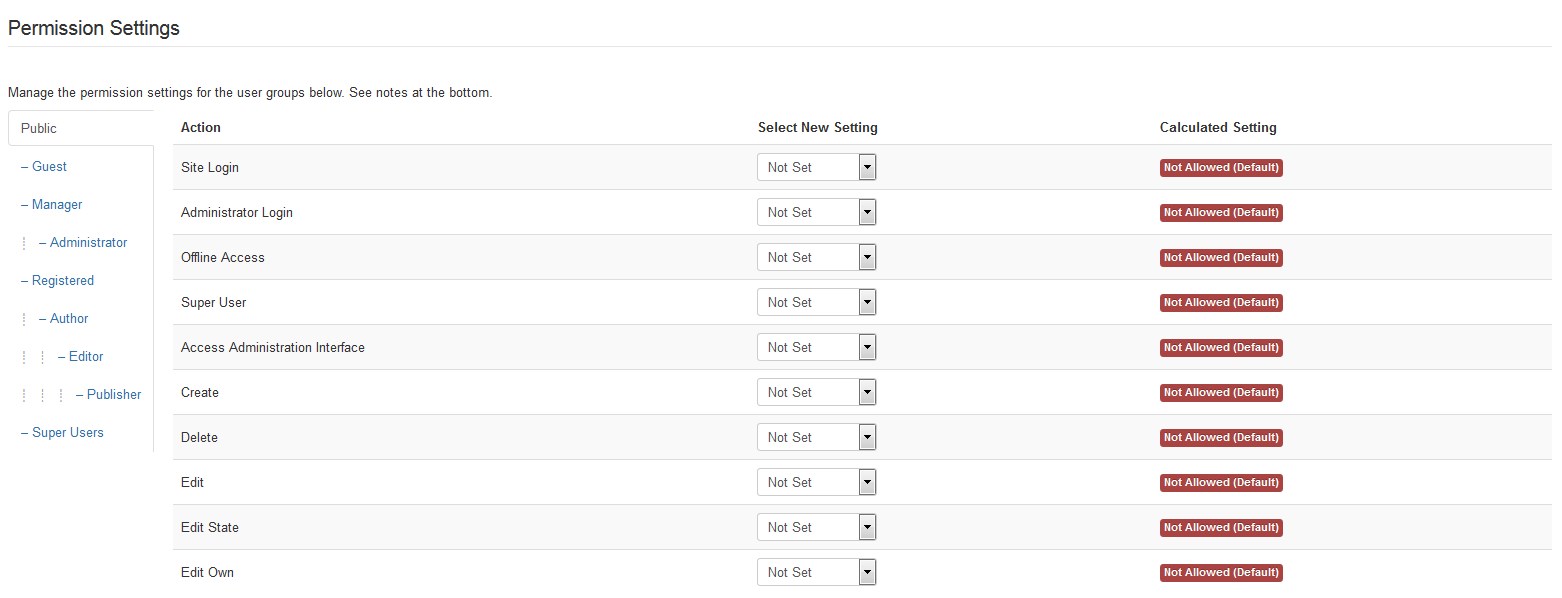
This tab is only present in Joomla v1.6.x and later as it reflects the enhanced flexibility of access control introduced with v1.6. It provides the means to set up the default permissions for all of the groups of users in terms their ability to edit site content and other settings of the site, and to access administrative functions.
