Joomla 3.9.18 + Virtuemart 3.8.2 + SP Builder 3.7.2 Documentation
T3 Framework
Introduction
Our T3 framework is the most popular template framework for Joomla. It powers all our T3 based templates and is available for Joomla 3+.
For the ease of upgrades the framework is in the plugin format and is installed separately. With over 3 years of active development the T3 framework has come a long way and is more roburst, user friendly, feature rich, easy to customize and with extensive responsive layout support which not only looks good on all browsers and devices but also works like a charm.
T3 Migration/Update Topic
Update only T3 System Plagin
Technical Requirements
It is strongly recommended that you always check the following system requirements before Helix Ultimate framework installation:
- Joomla 3.8 or more
- PHP PHP 7.1 or PHP 7.2
- cURL library
- OpenSSL libraries
- PHP file_get_contents() function must be available/unlocked
For performance and security reasons, we recommend using the latest version of Joomla and the highest stable version of PHP available on your host.
Browser Requirements
The administration requirements of T3 Framework in order of preference are as follows:
- Chrome
- Firefox
- Safari
- Opera
- Brave
- Microsoft Edge
Access to settings
Information of Mega Menu
To create a new menu or edit an existing one go to the admin panel and choose Menus - Menu Manager form the top menu. When you have made and set up your menus, go to Extensions - Module Manager and click create new (on the top right menu). Now you just have to give your menu a title, select the menu you created from the list and give it a position. The other settings are optional and will often depend on the kind of menu. Menus are likely to go to the top-menu, right/left or footer-col-modules positions and they will be styled accordingly.
Here is how the mega menu looks like. You can adjust and manage it with ease. Beside the already created menu, you can also insert the modules.
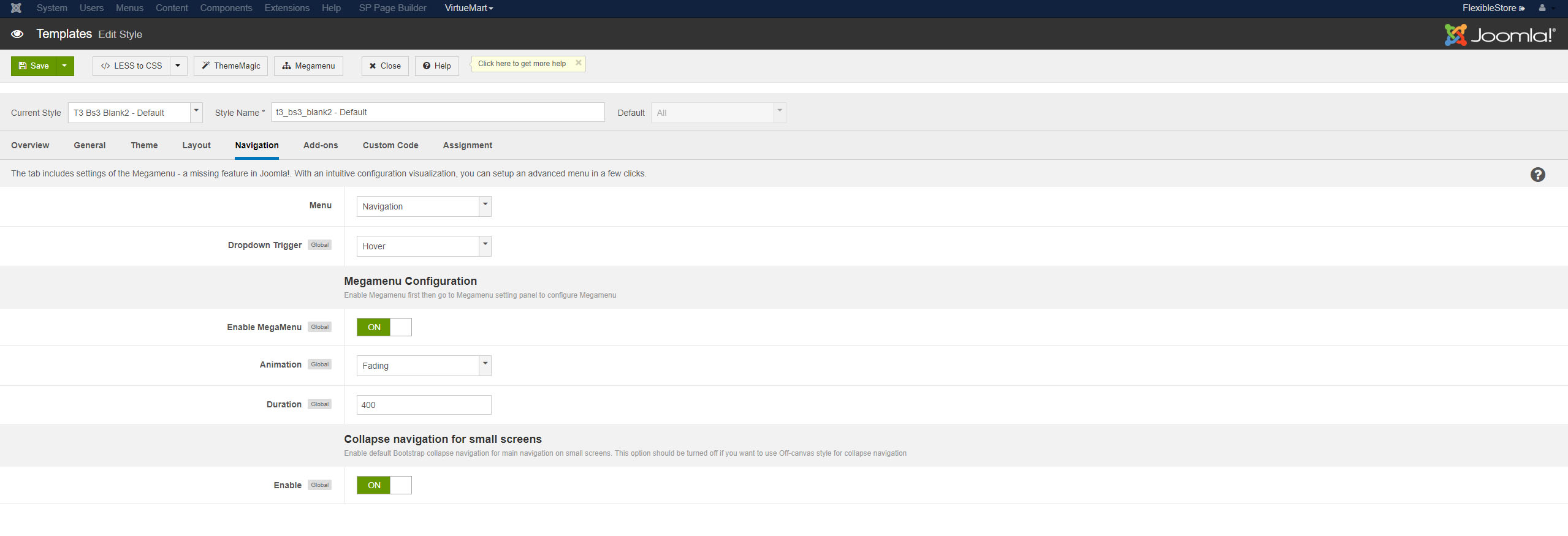
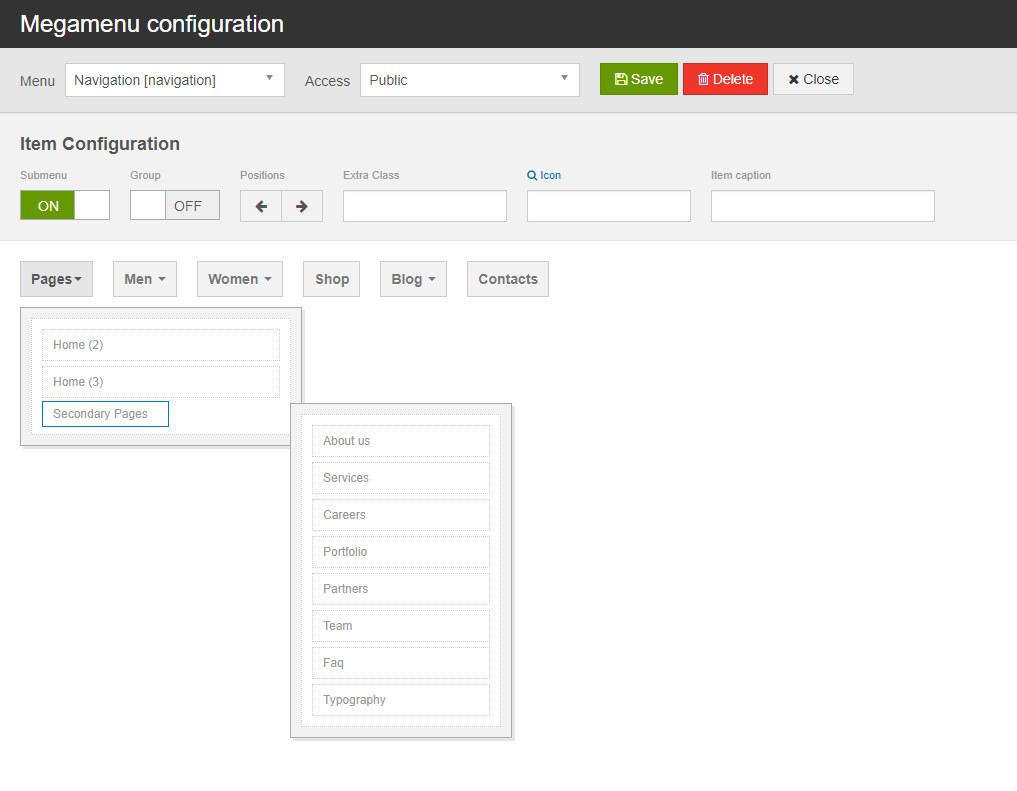
Information of General of Tab
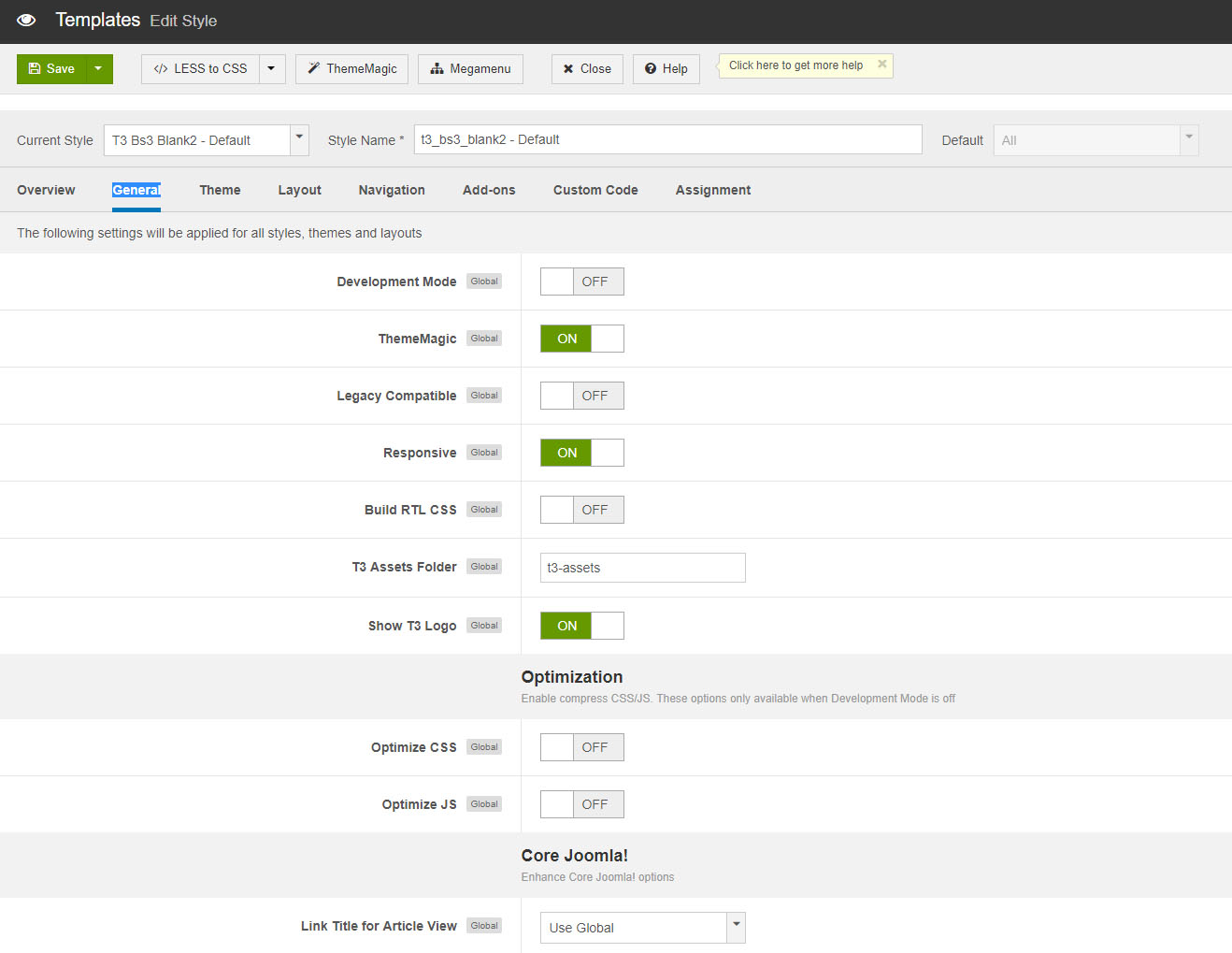
The following settings will be applied for all styles, themes and layouts
-
Development Mode: when you are developing your site, you should enable this option. Once it's turned on, your site directly runs on original files - LESS files. Enabling this option will decrease your site speed so when you finish developing, turn the option off. When you are not developing your site, you should disable the option. This will increase your site speed. In this mode, your site runs on CSS, not LESS. The CSS files are compiled from LESS files.
- ThemeMagic: enable the option "Enable ThemeMagic .
Note: This option should be enabled only when you customize your theme using ThemeMagic, after you finish your customization, you should turn it off.
-
Legacy Compatible: this option will make your site compatible with Bootstrap 2. For example, you use some extensions that integrates Bootstrap 2. To make the extensions work in your site, it will load some CSS of Bootstrap 2. It will load font awesome version 3 as well.
-
Responsive: when the option is disabled, your site is a non-responsive site and you can set the fixed width size for your site. Once it's disabled, all responsive files will not be loaded.
-
Build RTL CSS: when compile LESS to CSS, you can select to build CSS for RTL language or not. To active this option, please enable option and run the Compile LESS to CSS.
-
T3 Assets Folder: when enabled, the optimized and joined CSS files will be located in the defined T3 Assets Folder folder. By default, this folder is t3-assets..
-
Show T3 Logo: enable the option to show the T3 Logo in the footer.
-
Optimize CSS: when you enable this option, compressed CSS files will be used (.min.css files).
-
Optimize JS: combined and compress Javascript files.
-
Link Title for Article View: override setting for Link Title in Article View. This setting only applies for Single Article view.
Custom Optionen for Theme on Information of General of Tab
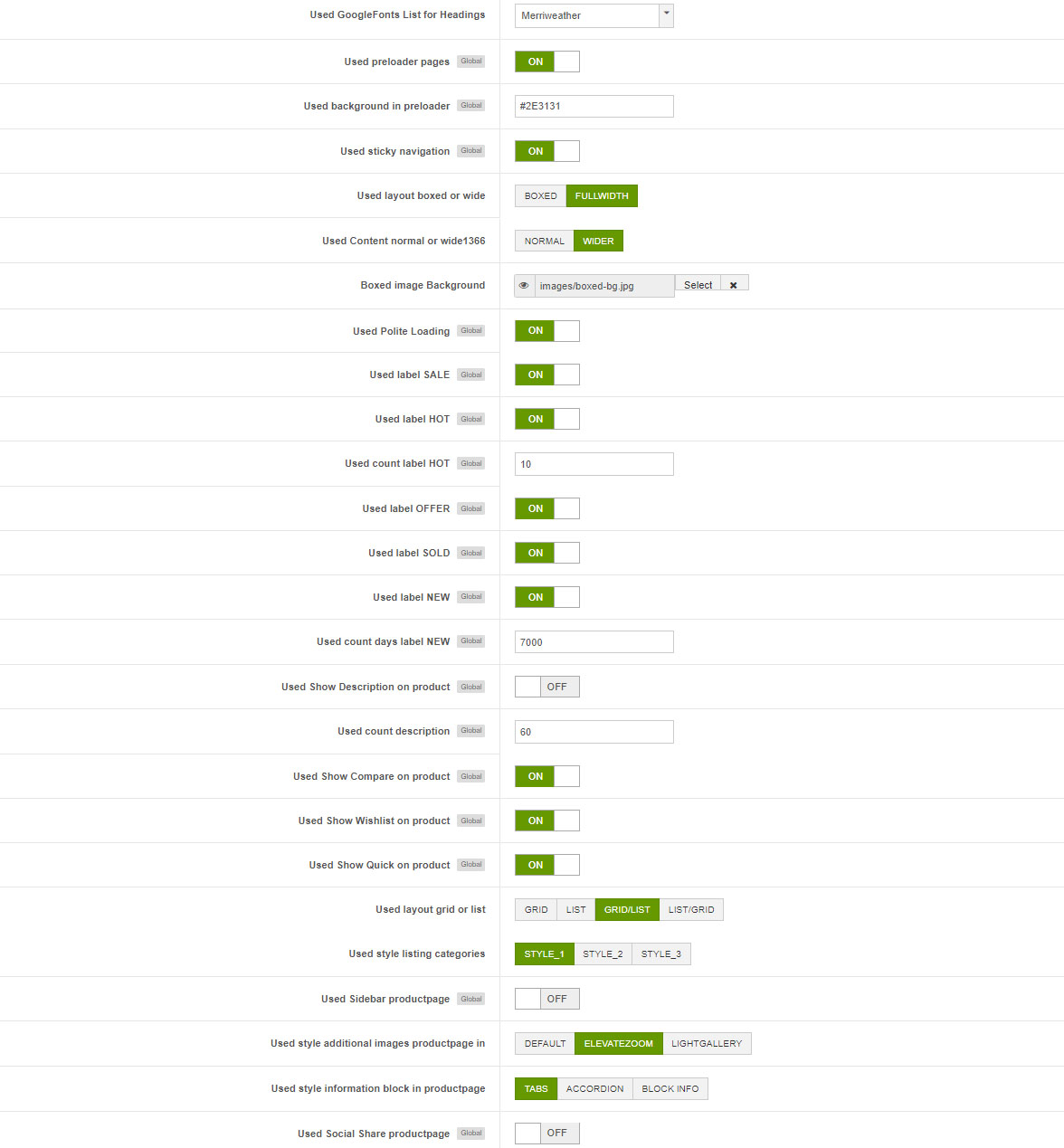
Labels for Products
Sale
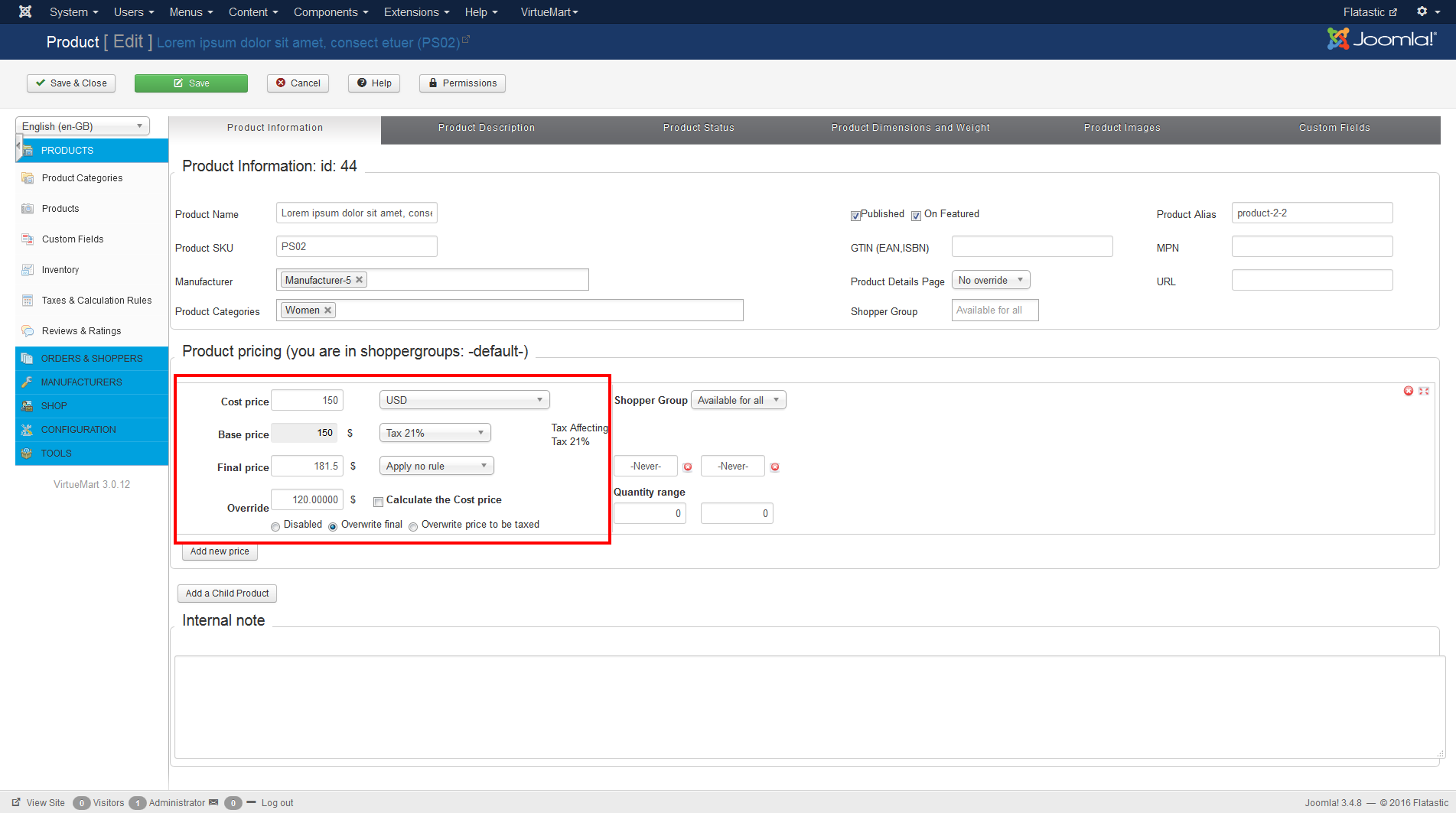
Offer
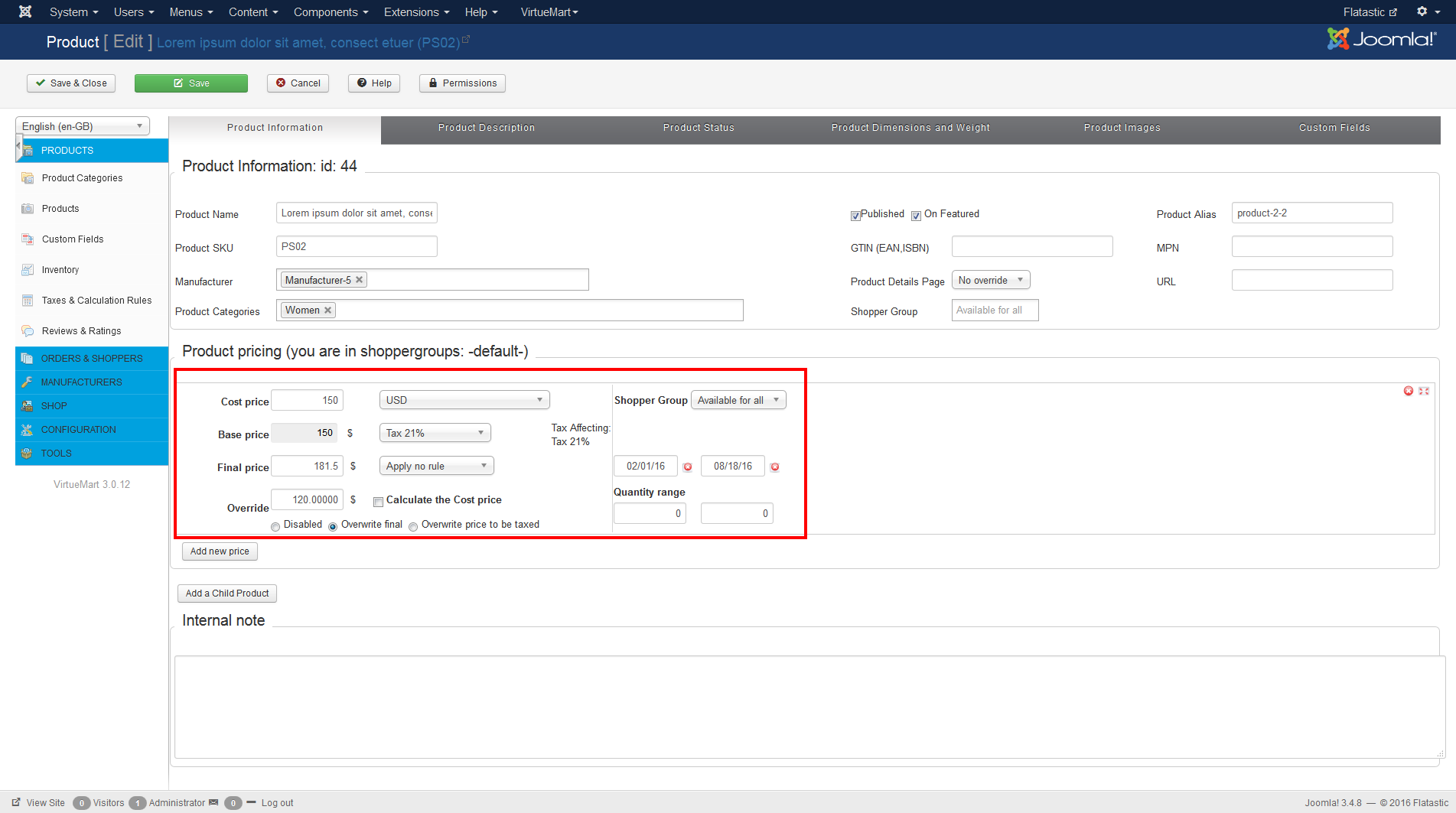
Hot and New
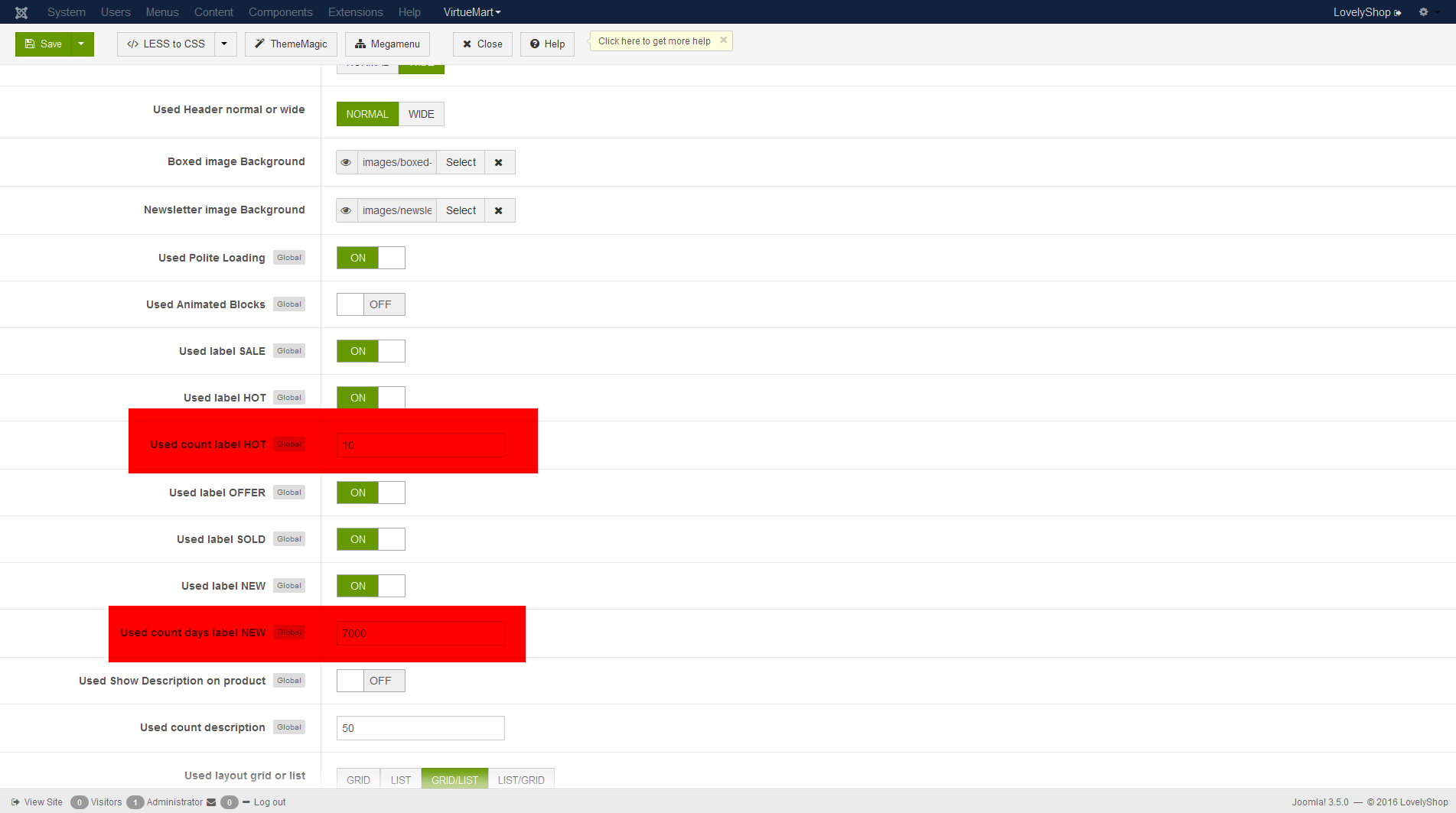
ThemeMagic
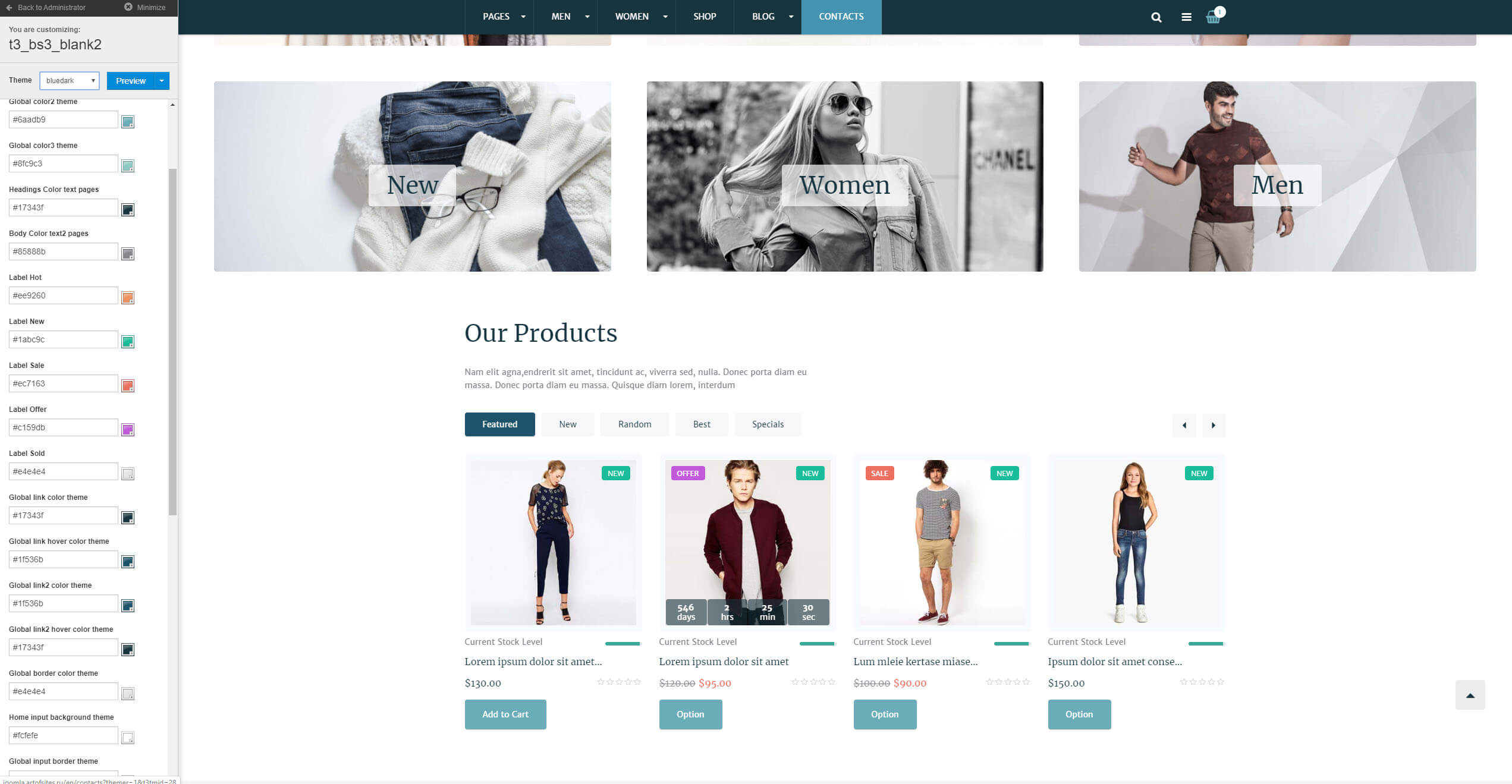
More detailed for ThemeMagic, Please watch videos: T3 Framework Video Tutorials - ThemeMagic Customization
Information of Theme of Tab
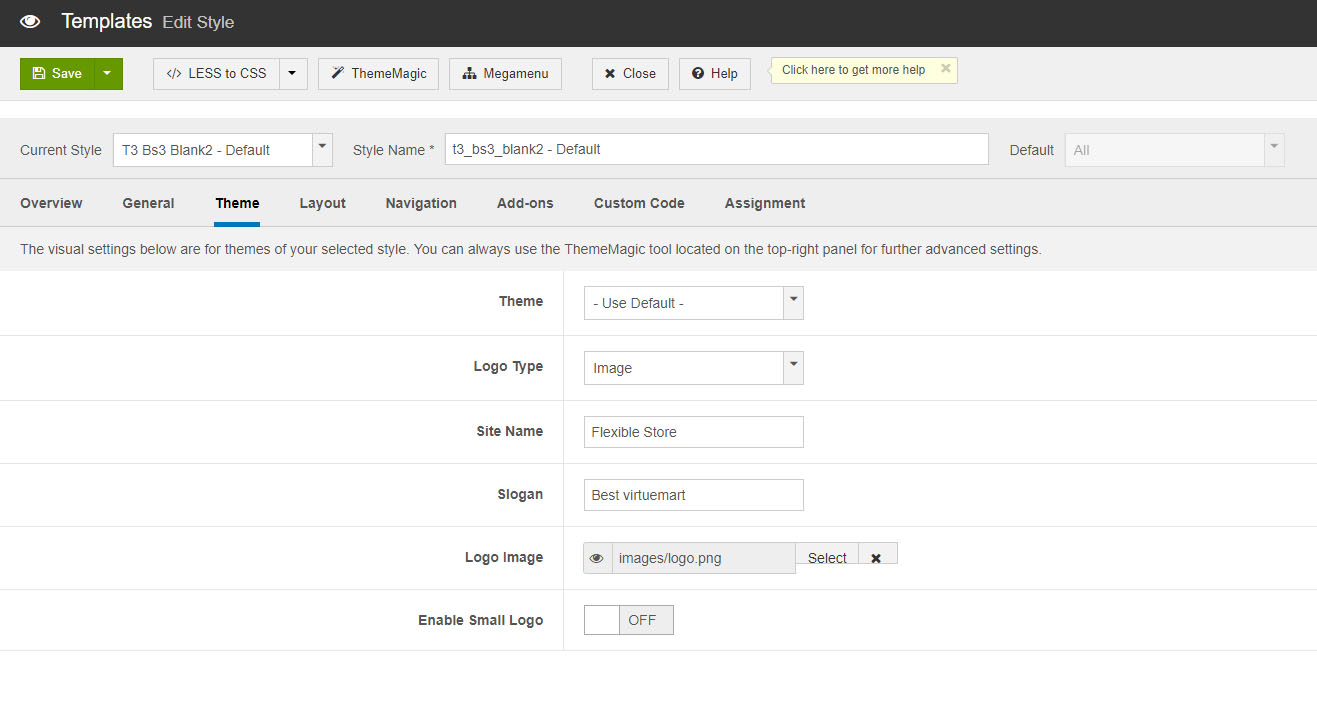
-
Theme: select a theme for current style. Each style goes with one theme.
- Logo Type: choose Logo type (Text\Image).
- Site Name: specify your site name.
- Slogan: enter a slogan for your site.
- Logo Image: upload the image for Logo.
- Enable Small Logo: enable this option to allow select a new version logo for small screen.
Information of Layout of Tab
Main positions for modules
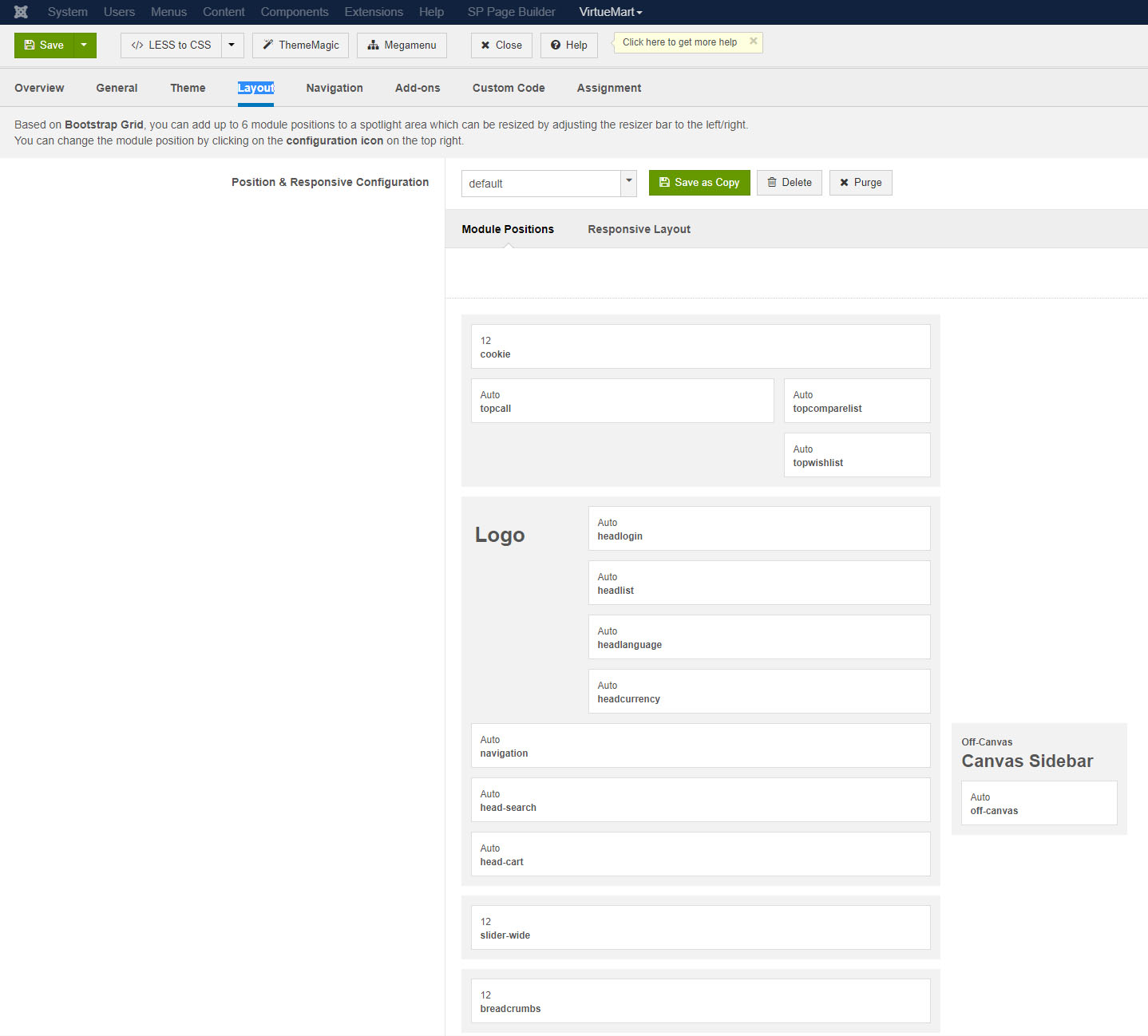
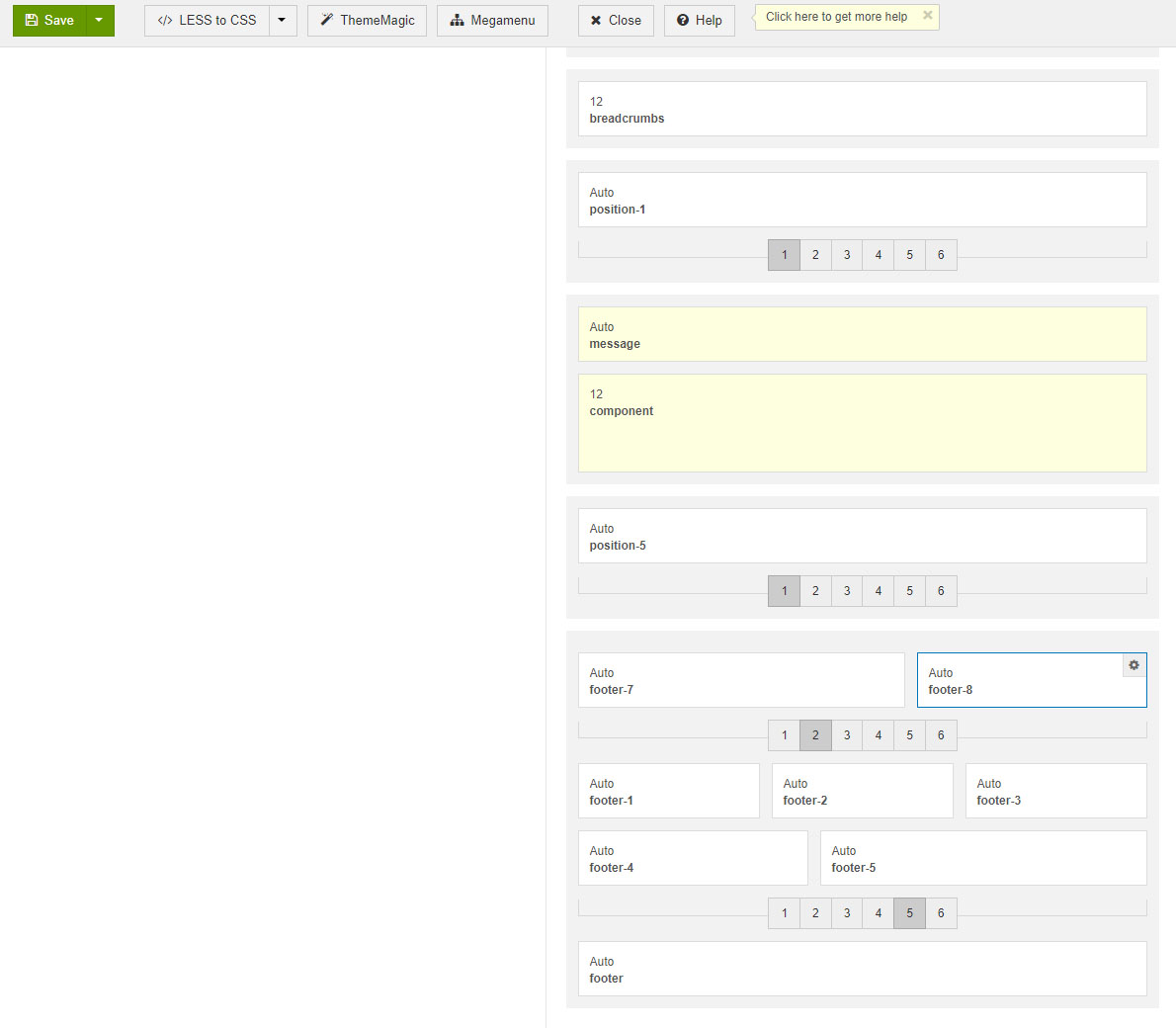
More detailed documentation with all settings, check on official website: T3 Framework
