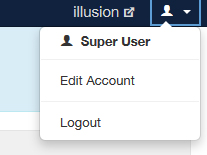Joomla 3.9.18 + Virtuemart 3.8.2 + SP Builder 3.7.2 Documentation
Administrator
Accesssing Administrator
Now that you understand the difference between the frontend and the backend, we'll look at how to access and use the Joomla Administrator.
- NAVIGATE to your web address followed by /administrator.
- LOGIN using the site login details you have set during installation.
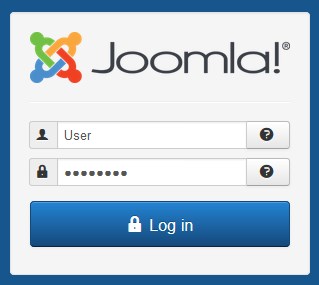
Review Messages
When you first access your Control Panel in Joomla, you may see a notification that you have messages to review, and possibly a message that an update is available. In order to dismiss the message notification, you need to access and hide those messages.
- CLICK Review Messages button.
- CLICK Hide Message button once you have reviewed each message.
Administrator Workspace
There are four main sections of the Administrator Workspace. They are noted below.
- Navigation Menu providing access to core Joomla Administrator pages.
- Title bar showing your current position within Administrator.
- Left panel providing shortcuts to other sections in Administrator - this is relative to your current position.
- Main content area.



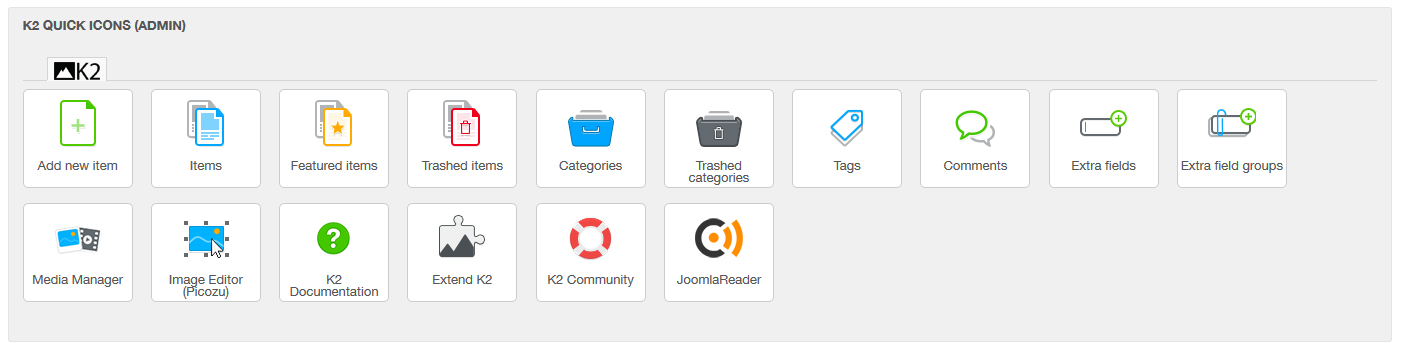
Main Administrator Sections
System MenuThe most important links under the System menu are Control Panel which takes you back to the initial screen that displays when you first log in, and the Global Configuration section which allows you to set all of the main settings for your site.
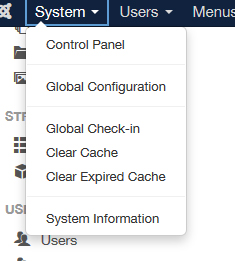
The User menu is where you can create users for your site and manage the Access Control Lists for creating rules about who can do and see what on your website. This applies to both the frontend and the Administrator.

The Menus menu allows you to create the pages for your website based on the content you create through the Article Manager and other Extensions.
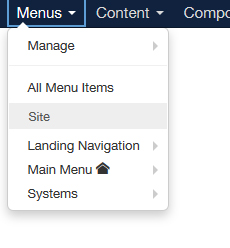
The Content menu holds the menus that allow you to manage the content on your site. The Article Manager and the Category Manager are found here. The Media Manager, which controls image and video uploads, is also found here.
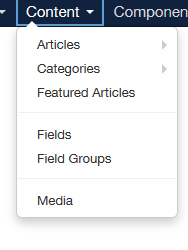
The Components menu holds the links to installed pieces of software that provide functionality on your Joomla website. You'll find Joomla core Components, such as Banners and Joomla Update, as well as third party installed Components,such as SLogin and JoomGallery.

The Extensions menu provides links to all of the other types of Extenions within Joomla, such as Modules, Plugins, Templates and Languages.

The Help menu provides links to various Joomla help sites, such as the Official Joomla Support Forum, the Joomla Extensions Directory and others.

In the top right corner of the menu bar is an avatar icon that provides links to manage aspects of the currently logged in user. You can edit your own account from here as well as log out of the system.