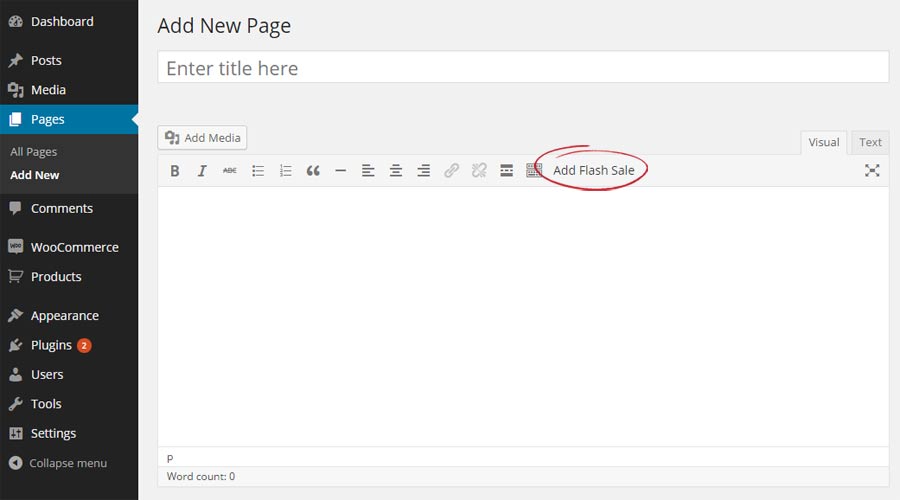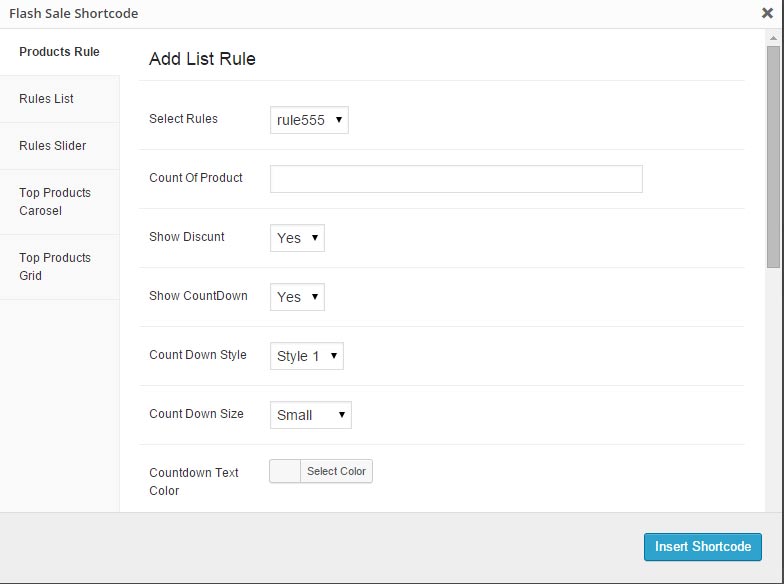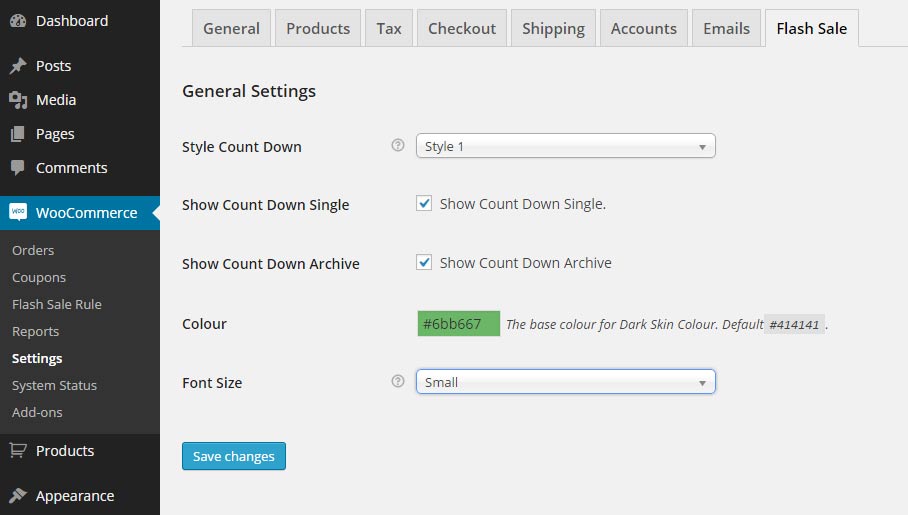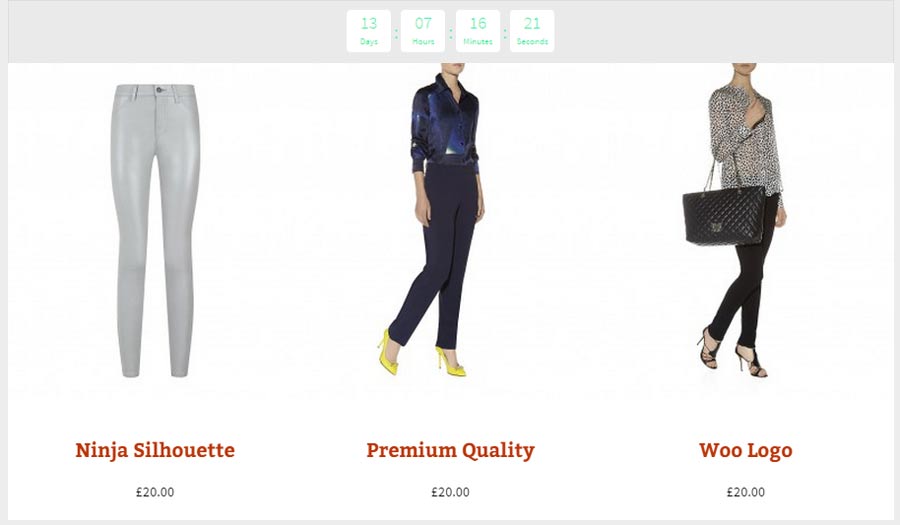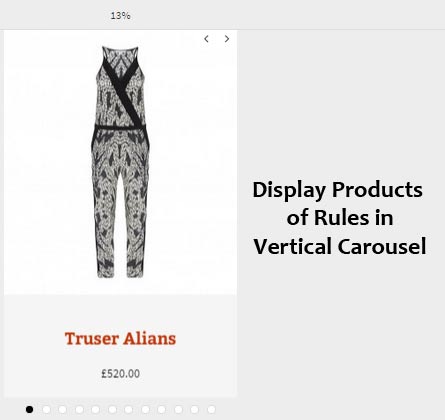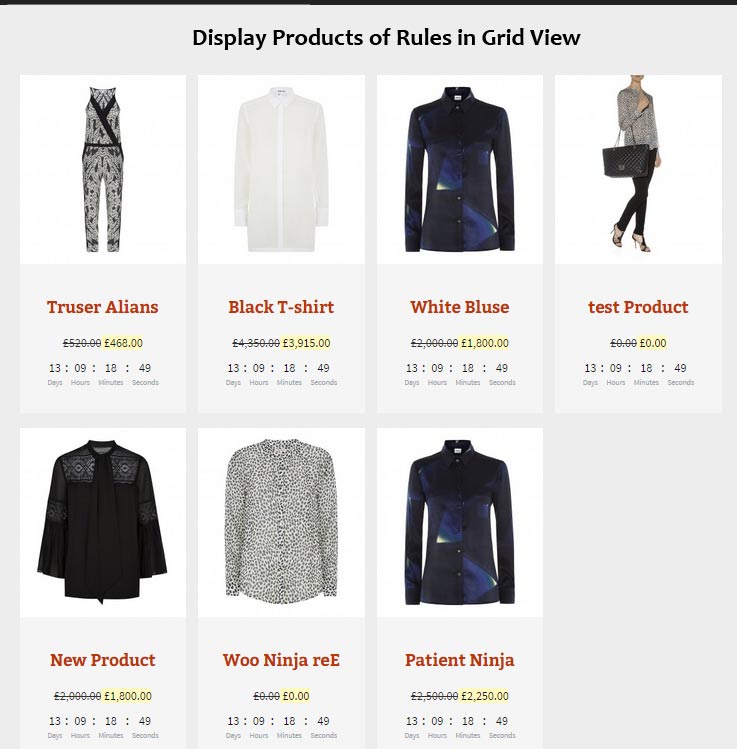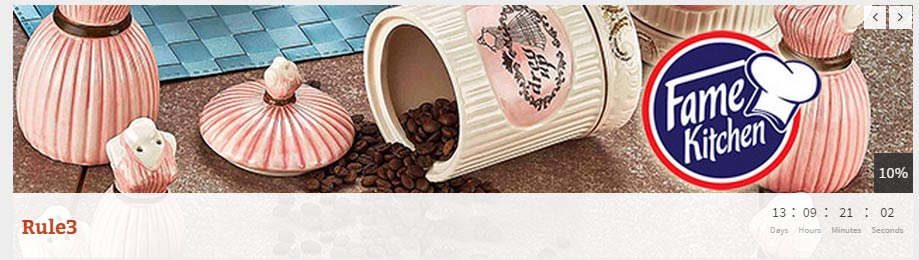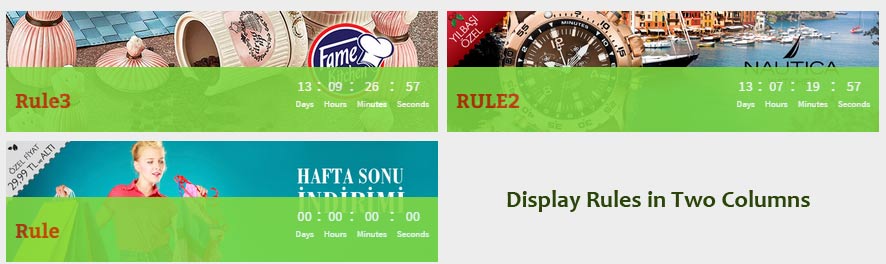We would like to thank you for purchasing Woo Sale Revolution: Flash Sale + Dynamic Discounts!
This document covers the installation and the usage of this plugin.
if you are experiencing any difficulties or if you have any questions that are beyond the scope of this document, feel free to contact us
System Requirement
Woo Sale Revolution: Flash Sale + Dynamic Discounts supports last version of Wordpress and Woocommerce.
Note: Before use this plugin Install Woocommerce
Plugin Installation
Woo Sale Revolution: Flash Sale + Dynamic Discounts installation doesn't differ from any other plugin installation process,so you might be familiar with this process already. If not, please follow instructions below.
Follow the steps below to install via WordPress.
Step 1 – Login to your website
Step 2 – Go to Plugins -> Add New
Step 3 – Click Upload Link
Step 4 – Browse to the plugin's zip file (it is located in the archive you've downloaded from CodeCanyon) and choose that file.
Step 5 – Click "Install Now" button and wait while plugin is uploaded to your server
Step 6 – Click "Activate Plugin" button
General Setting
Before using this plugin you should set some parameters and values. Goto Woocommerce -> Settings and then click "Flash Sale" tab.
- Style Count Down : Choose count down style.
- Show Count Down Single : Check if you want to display Count down in single product page.
- Show Count Down Archive : Check if you want to display Count down in Archive page.
- color : Set the background color of count down(style2 and 3)
- Font Size : Choose font size.
Using Woo Sale Revolution: Flash Sale + Dynamic Discounts
Add new Rule : Goto Woocommerce -> Flas Sale Rule and then click "Add Rule".
- Rule Name & Image : Enter name of rule and choose image for rule too.
- Apply to : You can set rule target to apply to products, Categories Or tags. First choose apply to and then Include/Exclude items.
- schedule : Set the schedule for this rule.(set From/To date and time.)
-
Type Of Discount : We provide three types for discount :
- FlashSale : With this type you can have countdown timer for each product and set desired discount rate which will be active within the time you defined.
- Quantity : You can set multiple record for this type. Each record include Min, Max Quantity and amount of Discount
- Special Offer : You can set some fields for this type such as : Amount to purchase, Amount to adjust and Adjustment value.
Shortcodes
- Products Rule : You can choose your rules and count of its product(s) and then choose display stype.
- Rules List : Display Rules in list mode.
- Rules Slider : Display multiple rule's image in a slider.
- Top Products Carousel : You can display your products of rule in Horizontal and Vertical Carousel with full option such as : Speed, Pagination option and Etc.
- Top Products Grid : Display your products of rules in Grid mode. You can set some options for grid such as : Columns, color options and Etc.
ScreenShot
Credits
- Chosen, a Select Box Enhancer for jQuery and Prototype https://github.com/harvesthq/chosen/blob/master/LICENSE.md
 Woo Sale Revolution: Flash Sale + Dynamic Discounts
Woo Sale Revolution: Flash Sale + Dynamic Discounts